The Baofeng UV-5R is a popular, affordable handheld transceiver for hobbyists and professionals. It offers dual-band operation, easy programming, and versatile communication features, making it ideal for beginners and experienced users alike. This guide simplifies its operation, ensuring you maximize its capabilities effectively.
1.1 Overview of the Baofeng UV-5R
The Baofeng UV-5R is a dual-band handheld transceiver operating on VHF (136-174 MHz) and UHF (400-470 MHz) frequencies with a 3W output. It features 128 memory channels, a built-in flashlight, and is both durable and lightweight. Popular among ham radio enthusiasts and professionals, it’s user-friendly for both beginners and experienced operators. The English manual is available in paper and electronic versions, making it easy to understand and use effectively for various communication needs.
1.2 Importance of Understanding the Manual
Understanding the Baofeng UV-5R manual is crucial for maximizing its potential, avoiding frustration, and ensuring safe, effective communication. This guide offers clear, step-by-step instructions to help you navigate its features, troubleshoot common issues, and optimize performance. The manual is a valuable resource for both beginners and experienced users, ensuring you get the most out of your radio.
Basic Operations
Mastering basic operations ensures smooth communication. Learn to turn the radio on/off, adjust volume, switch modes, and perform essential functions like transmitting and receiving signals effectively.
2.1 Turning the Radio On and Off
To turn the Baofeng UV-5R on, rotate the power knob located at the top, near the antenna, clockwise until it clicks. The radio will display the current frequency. To turn it off, rotate the knob counterclockwise until it clicks. Ensure the radio is off in areas with posted restrictions to avoid interference or compliance issues.
2.2 Navigating the Basic Controls
The Baofeng UV-5R features an intuitive control layout. The power knob at the top adjusts volume and turns the radio on/off. The A/B button switches between the upper and lower displays. Use the up and down arrows to scroll through frequencies or channels. The PTT button on the side enables voice transmission. The menu button provides access to additional settings like squelch and tones.

Programming the Baofeng UV-5R
Programming the UV-5R involves setting frequencies and channels. Use Frequency Mode for direct frequency entry or Channel Mode for storing and organizing frequencies. Both methods ensure accurate communication setup, making it user-friendly once familiar with the process.
3.1 Manual Programming Steps
Manual programming involves entering frequencies directly. Press VFO/MR to enter Frequency Mode. Use the keypad to input the desired frequency. Press BAND to select VHF or UHF. Adjust settings like offset and tone if needed. Save by pressing MENU, then UP/DOWN to select MEM, and OK to confirm. This process allows precise control over channel configurations, ensuring accurate communication settings.
3.2 Programming Using Channel Mode
Channel Mode simplifies programming by organizing frequencies into memory channels. Press MENU, scroll to MEM-CH, and select the desired channel. Enter the frequency using the keypad, then set parameters like offset and tone. Save by pressing OK. This method allows quick access to frequently used frequencies, making it ideal for efficient communication and reducing manual entry errors during operation.

Memory Channels
Memory channels allow easy storage and quick retrieval of frequently used frequencies. The Baofeng UV-5R supports up to 128 memory channels, enhancing communication efficiency and organization for users.
4.1 Storing Frequencies
Storing frequencies on the Baofeng UV-5R is straightforward. Enter VFO mode by pressing the VFO/MR button. Use the keypad to input your desired frequency. Press MENU, select ‘MEMORY’ > ‘STO,’ and choose a channel. This feature allows quick access to your most-used frequencies, enhancing communication efficiency. Following these steps ensures your settings are saved correctly for future use.
4.2 Organizing and Retrieving Memory Channels
Organizing memory channels on the Baofeng UV-5R helps streamline communication. After storing frequencies, use the up/down arrows to scroll through channels in MR mode. Label channels for easy identification and group them by purpose. To retrieve a channel, press VFO/MR to enter MR mode, then navigate using the arrow keys. This system ensures quick access to your most-used frequencies, enhancing efficiency and convenience for users of all skill levels.

Battery and Charging
Proper charging is crucial for the Baofeng UV-5R. Charge the battery for 5 hours initially. Avoid overcharging to extend battery life. Monitor charge levels carefully.
5.1 First-Time Charging Instructions
Before first use, charge the battery for 5 hours using the original charger. Ensure the charger is properly connected to both the battery and a power source. Avoid overcharging, as it may reduce battery life. Once charged, monitor the battery level regularly to maintain optimal performance. Always follow the manufacturer’s guidelines for charging to ensure safety and longevity of the battery.
5.2 Tips for Extending Battery Life
To extend battery life, avoid full discharges and charge the battery when it reaches 20% capacity. Use the original charger and avoid overcharging. Store the battery in a cool, dry place when not in use. Turn down the volume and disable unnecessary features to reduce power consumption. Regularly clean the battery contacts to maintain proper charge flow and performance.
Compatible Accessories
The Baofeng UV-5R supports various accessories like chargers, antennas, headsets, and speakers. These enhance functionality, improve communication, and ensure reliable performance in different settings.
6.1 Recommended Accessories
For optimal performance, consider essential accessories like high-gain antennas for improved range, noise-canceling headsets for clear audio, and durable battery packs for extended use. Additionally, programmable cables and desktop chargers enhance convenience. These accessories ensure versatility and reliability, making the Baofeng UV-5R adaptable to various communication needs and environments.
6.2 Installing and Using Accessories
Accessories like antennas, headsets, and batteries enhance functionality. To install, align connectors carefully and secure firmly. For headsets, plug into the SP/MIC jack. Antennas screw onto the SMA connector. Batteries click into place on the back. Use programmable cables for PC connection. Always ensure compatibility and follow manufacturer instructions for optimal performance and to avoid damage. These additions make the UV-5R more versatile and user-friendly.
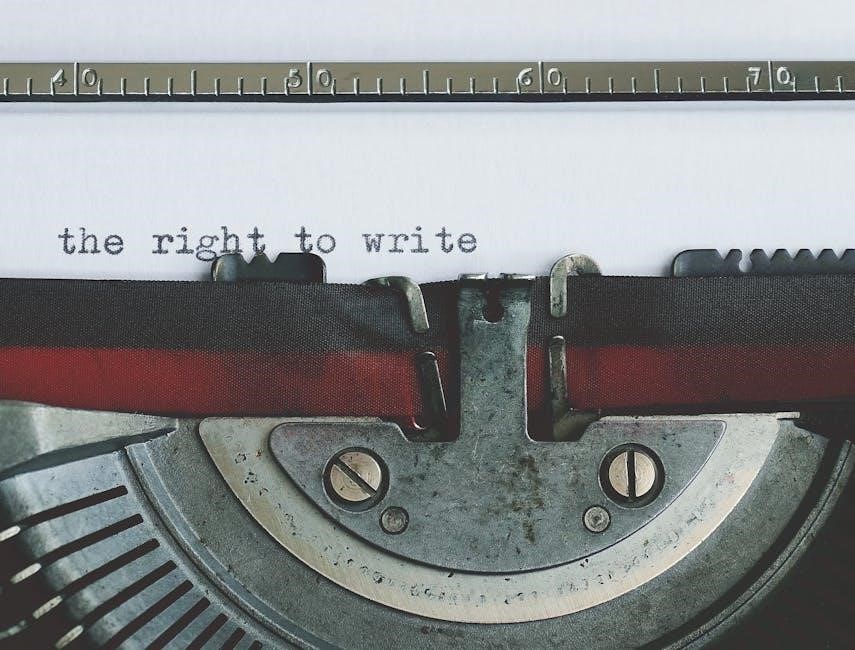
Troubleshooting Common Issues
Troubleshooting the Baofeng UV-5R involves identifying and resolving common issues like frequency programming errors, battery problems, and electromagnetic interference. Regularly checking settings and connections helps maintain optimal performance.
7.1 Resolving Frequency Programming Errors
Resolving frequency programming errors on the Baofeng UV-5R involves checking and re-entering correct frequencies, ensuring proper duplex settings, and verifying CTCSS tones. Start by entering VFO mode, then manually input the desired frequency using the keypad. Double-check for typos and ensure the band is correctly selected. If issues persist, reset the radio by pressing the menu button and turning it off/on. For simplex or duplex channels, confirm the offset direction matches your setup. Additionally, ensure the tone squelch (CTCSS or DCS) settings align with the target channel. If programming manually feels challenging, consider using the channel mode or a PC programming cable for accuracy. Always save changes before exiting to avoid data loss. Regularly updating your channel list and rechecking settings can prevent future errors. Seeking help from online forums or detailed guides can also provide tailored solutions for specific issues.
7.2 Addressing Battery and Charging Problems
If your Baofeng UV-5R battery life is short or not charging properly, ensure the battery is fully discharged before first use. Avoid overcharging, as it can reduce battery capacity. Use only original or compatible chargers and cables to prevent damage. If issues persist, reset the radio by turning it off and on. Clean the charging port regularly to remove dirt or debris. For persistent problems, consider replacing the battery or consulting the user manual for troubleshooting steps. Always follow proper charging procedures to maintain optimal battery performance and longevity.
Legal and Safety Considerations
Always use the Baofeng UV-5R legally, adhering to local regulations. Obtain necessary licenses for transmission. Ensure safe operation, avoiding interference with other devices. Follow guidelines responsibly.
8.1 Licensing Requirements
Using the Baofeng UV-5R requires proper licensing, as it operates on amateur radio frequencies. Ensure compliance with local regulations to avoid legal consequences. Licensing ensures responsible use and knowledge of proper communication protocols. Always verify and obtain necessary credentials before transmitting to stay within legal boundaries and maintain ethical operating standards.
8.2 Safety Precautions and Restrictions
Always follow safety guidelines when using the Baofeng UV-5R. Avoid operation near flammable materials and turn off the device in restricted areas like hospitals or airplanes. Keep the radio away from children and ensure antennas are securely attached to prevent damage or exposure to excessive RF energy. Proper usage ensures safe and reliable communication.
Advanced Features
The Baofeng UV-5R offers advanced features like VOX functionality, data modes, and customizable settings, enhancing communication efficiency for both casual and professional users.
9.1 Using VOX Functionality
VOX (Voice Operated Transmit) allows hands-free operation by automatically switching to transmit mode when you speak. Enable VOX in the menu, adjust sensitivity to minimize false triggers, and use an external microphone for clearer audio. This feature is ideal for active environments, letting you communicate without pressing the PTT button, enhancing convenience and efficiency during operations.
9.2 Exploring Data Modes
Data modes on the Baofeng UV-5R enable digital communication, such as text messaging and file transfer. These modes require external software and a compatible interface cable. Users can access data modes through specialized programming, allowing for advanced communication beyond traditional voice transmission. Experimenting with these modes expands the radio’s functionality, offering new ways to connect and share information efficiently. Start with basic modes and consult the manual for setup guidance.
Quick Reference Guide
The UV-5R Quick Reference Guide provides essential shortcuts and emergency procedures. Learn key functions, quick setup tips, and emergency operation steps for easy, efficient communication.
10.1 Key Functions and Shortcuts
Mastering the UV-5R’s key functions and shortcuts enhances efficiency. Use VFO/MR to toggle modes, A/B to switch displays, and BAND for frequency selection. Press PTT to transmit and the power knob for volume control. Hold VFO/MR for 2 seconds to lock keypad. These shortcuts streamline operations, making communication faster and more convenient for users of all skill levels.
- VFO/MR: Switch between modes.
- A/B: Toggle display sides.
- BAND: Select frequency bands.
- PTT: Transmit voice messages.
- Power Knob: Adjust volume or power on/off.
10.2 Emergency Operating Procedures
In emergencies, quick access to key functions is crucial. Turn on the radio using the power knob and switch to VFO mode for direct frequency input. Use the red emergency button to activate alert tones or send distress signals. Program frequently used emergency channels in memory for rapid recall. Always ensure the battery is charged and carry a backup power source. Stay informed about local emergency frequencies and protocols to respond effectively.
- Power On: Rotate the top knob to turn on the radio.
- Emergency Button: Press the red button to send alerts.
- Scan Mode: Quickly search for active emergency channels.
- Backup Power: Carry extra batteries or a charger.



