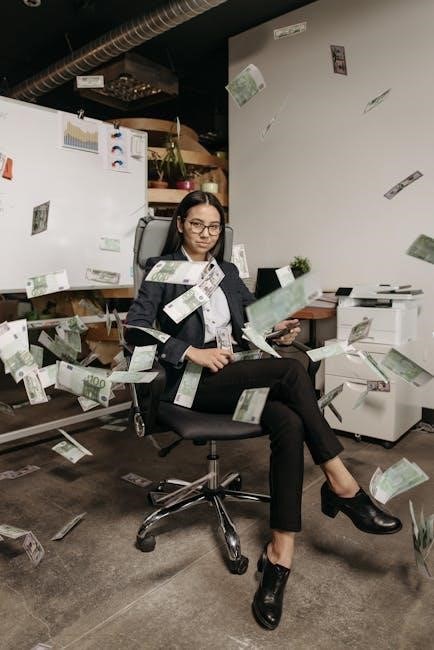Ubuntu is a free, open-source Linux operating system based on Debian, known for its user-friendly interface and robust security. Widely used by beginners and professionals alike, Ubuntu offers a practical platform for desktop and server environments, with thousands of software packages available through APT. Its regular updates and extensive community support make it a versatile choice for learning Linux essentials and advanced system administration.
What is Ubuntu Linux?
Ubuntu Linux is a free, open-source operating system built on the Debian GNU/Linux distribution. Known for its simplicity and security, Ubuntu is widely used for both desktop and server environments. It provides a user-friendly interface, regular updates, and a vast repository of software packages. Ubuntu is popular among developers, businesses, and home users, offering a stable and versatile platform for learning and advanced system administration. Its community-driven development ensures continuous improvement and support.
History and Development of Ubuntu
Ubuntu Linux, launched in 2004 by Canonical Ltd., is based on Debian, emphasizing community collaboration. The name reflects African philosophy, focusing on inclusivity. It releases updates every six months, with LTS versions every two years. Community-driven development ensures innovation, making Ubuntu popular for desktop and server use.
Getting Started with Ubuntu
Getting started with Ubuntu involves downloading the ISO, creating bootable media, and following the installation wizard. Post-installation, configure your desktop, update the system, and explore essential tools for a smooth experience.
Installing Ubuntu: A Step-by-Step Guide
Download the latest Ubuntu ISO from the official website and create a bootable USB drive using tools like Rufus or Etcher. Backup your data, then restart your computer and boot from the USB. Follow the installation wizard to select language, keyboard layout, and partitioning options. Choose “Erase disk and install Ubuntu” for a clean setup. Wait for the installation to complete, then reboot your system. Additional resources for troubleshooting are available online.
Setting Up Your Desktop Environment

After installation, choose a desktop environment like GNOME, KDE Plasma, or XFCE during setup. Customize settings such as themes, wallpaper, and layout to suit your preferences. Navigate to System Settings to tweak display, sound, and user accounts. Install additional software like browsers or media players using the Ubuntu Software Center or APT. Ensure your system is connected to the internet and update your system regularly for optimal performance and security.
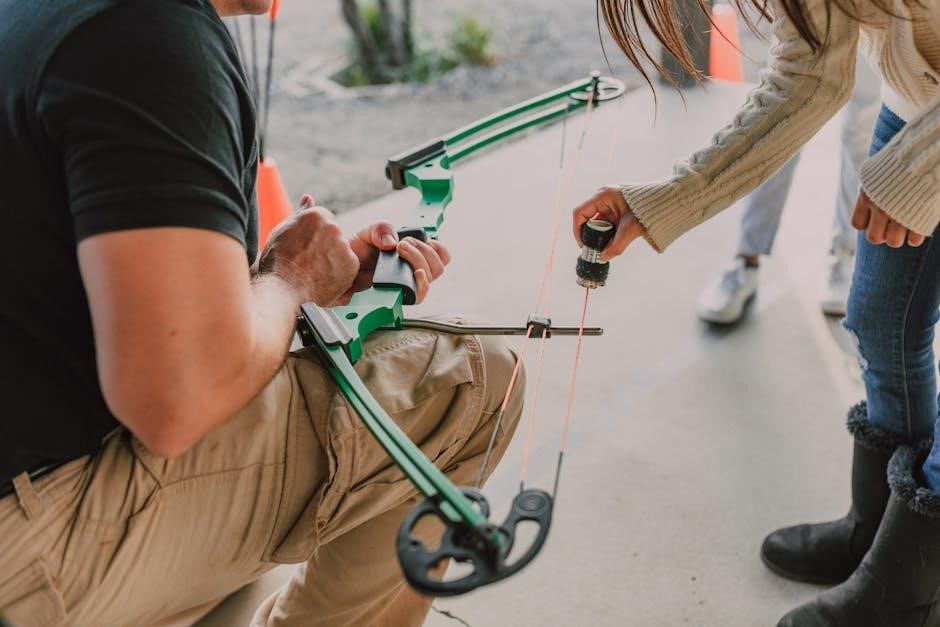
Essential Linux Commands
Mastering Linux commands is crucial for efficient system management. Commands like `ls`, `cd`, `mkdir`, `rm`, `grep`, and `curl` are indispensable for navigating directories, managing files, and searching text or transferring data.
Basic Command Line Navigation
Mastering basic command line navigation is essential for Ubuntu users. The `ls` command lists directory contents, while `cd` changes directories. Use `pwd` to show the current path. `mkdir` creates folders, and `rm -r` deletes directories. `touch` creates empty files, and `mv` moves or renames them. Understanding these commands helps users efficiently manage files and navigate the file system, forming the foundation for more complex tasks.
Advanced Command Line Techniques
Advanced command line techniques enhance efficiency in Ubuntu. Use `grep` to search text patterns, `sed` for text manipulation, and `awk` for data processing. The `find` command locates files by criteria, while `xargs` processes input efficiently. Piping commands combines tools for complex tasks. Scripting with `#!/bin/bash` automates workflows, and `cron jobs` schedule tasks. Mastering these techniques unlocks powerful system management and streamlines operations.
Package Management with APT
APT (Advanced Packaging Tool) is Ubuntu’s package manager, enabling easy installation, update, and removal of software. It efficiently resolves dependencies and manages repositories for access to thousands of applications.
Installing and Updating Software
APT simplifies software management with commands like sudo apt update to refresh package lists and sudo apt install package_name to install applications. For updates, use sudo apt upgrade to update installed packages. To remove software, use sudo apt remove package_name. Regularly clean up with sudo apt autoremove and sudo apt clean to optimize your system and free up space.
Managing Packages and Repositories
Ubuntu uses APT for package management. To list installed packages, run dpkg –list. Add repositories with sudo add-apt-repository and remove them by deleting files in /etc/apt/sources.list.d/. After modifying repositories, update the package list with sudo apt update. Clean up unused packages with sudo apt autoremove and free up space with sudo apt clean for optimal system performance.
Security in Ubuntu
Ubuntu prioritizes security with built-in firewalls, encryption tools, and access control. Regular updates and strong password policies enhance system protection, ensuring a secure environment for users.
Understanding User Permissions and Access Control
User permissions in Ubuntu are managed through a system of ownership and access rights. Each file and directory has an owner, group, and set of permissions. Permissions are divided into read, write, and execute, and can be modified using commands like chmod and chown. Understanding these concepts is crucial for maintaining security and controlling access to system resources effectively.
Setting Up Firewalls and Encryption
Ubuntu provides robust security tools to protect your system. The Uncomplicated Firewall (UFW) simplifies firewall management, allowing you to enable/disable ports and services easily. For encryption, use tools like OpenSSL to secure data in transit. Enabling full-disk encryption during installation ensures data at rest is protected. These practices help prevent unauthorized access and safeguard sensitive information, ensuring a secure operating environment.
Networking in Ubuntu
Ubuntu supports advanced networking configurations, enabling users to manage network interfaces efficiently. Tools like Netplan simplify network configuration, while utilities such as curl and wget facilitate data transfer. NetworkManager provides a user-friendly way to connect to Wi-Fi and Ethernet, ensuring seamless internet access. These features make Ubuntu adaptable for various network environments, from home setups to enterprise systems.
Configuring Network Interfaces
Configuring network interfaces in Ubuntu involves editing configuration files or using graphical tools. For wired or wireless connections, Netplan is the default tool, requiring YAML files in /etc/netplan/. Users can specify DHCP or static IP settings, DNS servers, and gateways. After saving changes, run sudo netplan apply to apply them. NetworkManager also provides a user-friendly interface for managing network settings, ensuring easy configuration for both beginners and advanced users.
Using Tools like Curl and Wget
Curl and Wget are essential command-line tools for transferring data over networks. Curl is ideal for interacting with web servers, supporting HTTP, HTTPS, and FTP protocols, while Wget is primarily used for downloading files from the internet. Both tools offer features like resuming interrupted downloads and working with proxies. For example, curl http://example.com sends an HTTP request, and wget http://example.com/file.txt downloads a file. They are versatile for web scraping, API testing, and file management in Ubuntu.

Storage Management
Storage management is crucial for optimizing disk space and ensuring data integrity. Ubuntu provides tools like LVM and partition managers to efficiently organize and monitor storage resources.
Working with Partitions and Disks
Managing partitions and disks is essential for efficient storage utilization. Tools like fdisk and GParted allow you to create, resize, and delete partitions. Use lsblk to view disk layouts. Partitioning enables separate spaces for OS, data, and backups. Always back up data before modifying partitions. Understanding MBR vs. GPT is crucial for compatibility. Proper partitioning ensures system stability and data organization, making it a foundational skill in Linux administration.
Using LVM for Storage Management
Logical Volume Manager (LVM) simplifies storage management by enabling dynamic disk space allocation. It allows resizing volumes, adding disks, and creating snapshots. With LVM, you can efficiently manage storage without downtime. Key features include volume groups, logical volumes, and physical volumes. This flexibility is ideal for scaling systems and optimizing storage utilization. Best practices include creating separate volumes for different data types to streamline management and backups.
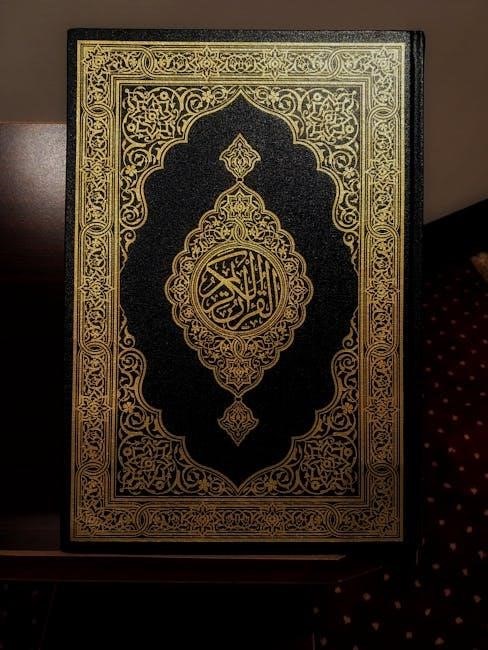
Automation and Scripting
Automation and scripting streamline repetitive tasks, enhance efficiency, and simplify system management. Tools like shell scripts and cron jobs enable users to automate workflows, saving time and effort.
Shell scripting is a fundamental skill for automating tasks in Linux. It involves writing scripts using commands to execute tasks sequentially. Scripts can handle file management, system backups, user notifications, and more. Using tools like Bash, you can create custom solutions, making system administration efficient. Starting with simple scripts, users can gradually build complex automation workflows tailored to their needs.
Scheduling Tasks with Cron Jobs
Cron jobs are a powerful tool for scheduling tasks to run automatically at specified times. Using the crontab command, users can define jobs in a table format, specifying when and how often tasks should execute. Each job consists of a command and a schedule, defined by minute, hour, day, month, and day of the week. Special strings like @daily simplify common schedules. This allows for efficient automation of system maintenance, backups, and other repetitive tasks.

User and Group Management
User and group management is essential for system security. Create and manage user accounts with commands like useradd, while groups can be managed with groupadd. Assign permissions wisely.

Creating and Managing User Accounts
Creating and managing user accounts is crucial for system administration. Use the useradd command to create new accounts and userdel to delete them. Modify accounts with usermod. Assign strong passwords using passwd. Organize users into groups for better access control. Best practices include regularly auditing accounts and ensuring each user has appropriate permissions. Store user information in /etc/passwd and passwords securely in /etc/shadow.
Understanding Group Permissions
In Ubuntu Linux, group permissions define access rights for multiple users. Each user belongs to a primary group and can be part of secondary groups. Use the groupadd command to create groups and groupdel to remove them. Assign users to groups with usermod -aG. Permissions are set using chmod, allowing groups to read, write, or execute files. Special groups like sudo grant elevated privileges. Regularly audit group memberships and permissions to maintain security.

Backup and Recovery
Backup and recovery are critical for data protection in Ubuntu. Use tools like Deja Dup for GUI backups or rsync for CLI-based solutions. Encrypt backups for security and schedule regular backups using cron jobs to ensure data integrity and quick recovery in case of system failure or data loss.
Best Practices for Data Backup
Best practices for data backup in Ubuntu emphasize regularity, redundancy, and security. Schedule automated backups using tools like rsync or Deja Dup, and store them on external drives or cloud services. Encrypt backups to protect sensitive data and ensure integrity. Implement the 3-2-1 rule: three copies, two different media, and one offsite backup. Test backups periodically to confirm data recovery feasibility.
Recovering Data and System Restoration

Recovering data and restoring your Ubuntu system involves using tools like rsync or Deja Dup to retrieve backups. Boot into a live session using a USB/CD to access the system. Use fsck to check and repair file system integrity. Restore critical files and directories, such as /home and /etc, from backups. Follow the 3-2-1 backup rule to ensure data safety. These steps help recover data and restore your system efficiently.
Troubleshooting Common Issues
Troubleshooting in Ubuntu involves diagnosing and resolving issues like boot failures, network problems, or software conflicts. Use tools like grep for logs and curl for network testing to identify root causes. Employ system monitoring commands such as top or htop to analyze resource usage. Regularly updating packages and checking permissions helps prevent and resolve common system issues effectively.
Identifying and Fixing Boot Issues
Boot issues in Ubuntu can arise from corrupted GRUB configurations, invalid boot loaders, or missing kernel files. Use tools like grep to analyze boot logs in /var/log/boot.log for error messages. Check the GRUB configuration file at /etc/default/grub for any misconfigurations. Reinstall GRUB using grub-install or restore it via boot-repair. Boot into a live session and run systemctl status to identify failed services. Ensure boot order is correct in BIOS settings and verify disk health with smartctl.
Resolving Network and Connectivity Problems
Resolve network issues by checking interfaces with ip link show. Test connectivity using ping for external servers and curl for HTTP connections.
Advanced Topics and Best Practices
Explore expert techniques like optimizing system performance, mastering shell scripting, and using advanced Linux tools. These practices enhance efficiency and provide a refined Ubuntu experience.
Optimizing System Performance
Optimize Ubuntu performance by cleaning up unused packages with apt autoremove and reducing startup applications. Use lightweight desktop environments like Xfce for faster load times. Monitor system resources with tools like top or htop to identify bottlenecks. Enable zram to improve memory usage and consider upgrading to an SSD for faster disk operations. Regular updates and proper system maintenance ensure peak performance.
Using Advanced Linux Tools and Utilities
Advanced Linux tools like grep and awk enable efficient text processing. curl and wget handle network tasks seamlessly. For system monitoring, htop and iotop provide detailed insights. Automation can be achieved with cron jobs for scheduling tasks. Tools like scp and rsync facilitate secure file transfers. Mastering these utilities enhances productivity and system management, making them indispensable for power users and administrators.