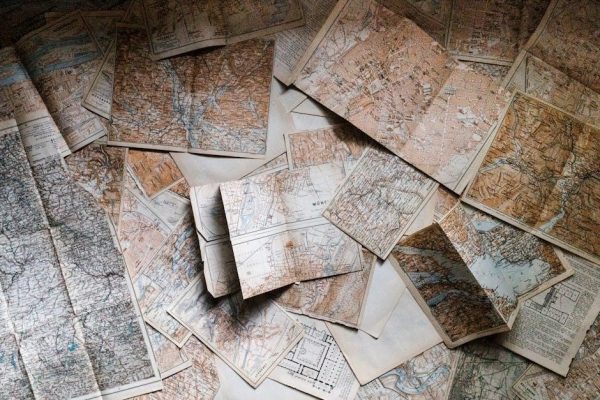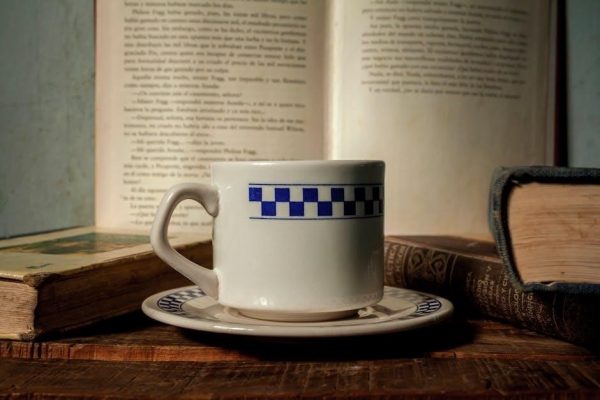Palworld offers an immersive multiplayer experience, and port forwarding is crucial for ensuring smooth connections․ This guide provides a detailed walkthrough to set it up correctly․
1․1 What is Port Forwarding?
Port forwarding is a networking technique that allows external devices to connect to a specific device on your local network․ By opening specific ports on your router, you enable incoming traffic to reach your device, enhancing online connectivity for games like Palworld․ This process is essential for hosting servers or improving multiplayer experiences, ensuring smooth communication between your game and other players․ Commonly, ports like UDP 8211 are used for Palworld, with additional ports potentially needed for optimal performance․
1․2 Why is Port Forwarding Essential for Palworld?
Port forwarding is vital for Palworld as it ensures a stable and direct connection between your device and the game server․ By opening specific ports, you bypass router restrictions, allowing smooth multiplayer interactions․ This is especially crucial for hosting servers, as it enables other players to join without connectivity issues․ Proper port forwarding enhances performance, reduces lag, and ensures a seamless experience, making it indispensable for enjoying Palworld with friends or online communities․

Steps to Set Up Port Forwarding for Palworld
Port forwarding for Palworld involves accessing your router settings, identifying necessary ports, creating a forwarding rule, and configuring internal/external ports to ensure smooth multiplayer connectivity․
2․1 Accessing Your Router’s Settings
To access your router’s settings, open a web browser and type your router’s IP address in the address bar, typically 192․168․1․1 or 192․168․0․1․ Press Enter to load the login page․ You’ll need to log in using your router’s username and password, often found on the device or in its documentation․ Common defaults are admin for both fields․ If you’ve customized these credentials, use your personalized login details․ After logging in, you’ll gain access to your router’s administrative interface, where you can manage port forwarding and other settings․
2․2 Identifying the Necessary Ports for Palworld
Identifying the correct ports for Palworld is essential for proper connectivity․ The primary port required is UDP 8211, which is crucial for online multiplayer functionality․ Additionally, some users report needing to forward TCP ports 27015-27017 for features like voice chat and other network services․ Always consult the official Palworld documentation or community forums for the most accurate and up-to-date list of required ports․ Accurate port identification ensures a stable and seamless gaming experience for you and your friends․
2․3 Creating a New Port Forwarding Rule
Creating a new port forwarding rule involves specifying the protocol and ports for Palworld․ Name the rule (e․g․, “Palworld Server”) and set the protocol to TCP/UDP․ Enter the external and internal ports (e․g․, UDP 8211)․ Assign the internal IP address of your gaming device․ Save the rule and restart your router to apply the changes․ Ensure all details are accurate to establish a stable connection for multiplayer gaming․
2․4 Configuring Internal and External Ports
Configuring internal and external ports is essential for directing traffic correctly․ For Palworld, set both internal and external ports to UDP 8211 by default․ Ensure the internal port matches your server’s local port, while the external port is what others use to connect․ Some setups may require additional ports (e․g․, TCP 27015-27017)․ Always verify port numbers with official sources or forums for accuracy․ Consistency between internal and external ports ensures smooth connectivity for multiplayer sessions․
Understanding Protocols for Palworld Port Forwarding
Understanding TCP and UDP protocols is vital for Palworld port forwarding․ UDP is crucial for the game’s online features, while TCP may be needed for additional functionalities․
3․1 TCP vs․ UDP: What You Need to Know
TCP (Transmission Control Protocol) provides reliable, ordered data delivery, ideal for tasks like file transfers․ UDP (User Datagram Protocol) prioritizes speed over reliability, making it perfect for real-time communication․ For Palworld, UDP is essential for smooth multiplayer connectivity, while TCP may be used for additional functionalities․ Understanding these protocols ensures proper port forwarding configuration, as incorrect selection can lead to connectivity issues․ Always use UDP for Palworld’s primary port, 8211, to maintain optimal performance․
3․2 Selecting the Correct Protocol for Palworld
Palworld primarily relies on UDP (User Datagram Protocol) for its online multiplayer functionality due to its speed and efficiency in real-time communication․ While TCP (Transmission Control Protocol) offers reliability, it’s typically used for secondary functions like file transfers or voice chat․ For optimal performance, ensure UDP is selected for port 8211, as it’s crucial for smooth gameplay and connectivity․ Proper protocol selection prevents issues like high ping or failed connections, ensuring a seamless experience for you and your friends․

Internal vs․ External Ports in Palworld
Internal ports are used by your Palworld server on your local network, while external ports are the ports visible to the internet․ They often match but can differ based on network needs․
4․1 Differences and Their Importance
Internal ports connect your Palworld server to your local network, while external ports enable communication with the internet․ They often match but can differ based on network requirements․ Accurate configuration ensures proper routing of traffic, preventing connectivity issues․ Misconfiguring these ports can block external access, making your server unreachable․ Understanding their roles is vital for hosting a stable Palworld server, as incorrect settings can disrupt multiplayer experiences and hinder performance․

Additional Ports for Optimal Performance
Forwarding additional ports like TCP 27015-27017, alongside UDP 8211, can enhance performance and resolve connectivity issues for a smoother Palworld multiplayer experience․
5․1 Forwarding Additional TCP and UDP Ports
For optimal performance, consider forwarding additional ports alongside UDP 8211․ Ports like TCP 27015-27017 are often necessary for features such as voice chat or extra network services․ While UDP 8211 is essential for core connectivity, additional ports can enhance stability and reduce lag․ Ensure you forward these ports using the correct protocol (TCP or UDP) and direct them to your Palworld server’s internal IP address․ Refer to official documentation or community forums for the most accurate list of required ports, as they may vary with updates or platform differences․
Saving and Restarting Your Router
After configuring port forwarding, save your settings and restart your router to apply the changes․ This ensures the new rules are fully implemented and functioning properly․
6․1 Ensuring Changes Take Effect
Saving your router’s settings and restarting it is essential to activate the new port forwarding rules․ After saving, power cycle your router by unplugging it, waiting 30 seconds, and replugging it․ This ensures all changes are properly loaded․ Allow the router to fully reboot before testing your Palworld server; If issues persist, double-check your settings for accuracy․ A successful restart confirms that the port forwarding configuration is active and ready for use․
Testing Your Port Forwarding Configuration
Launch Palworld and attempt to create or join a server to verify connectivity․ If issues arise, revisit your port settings to ensure they are correctly configured and active․
7․1 Verifying Connectivity for Palworld
After setting up port forwarding, test your configuration by launching Palworld and attempting to create or join a server․ If friends can connect without issues, your setup is successful․ Use online port checking tools to verify that the required ports (e․g․, UDP 8211) are open and accessible․ If connectivity problems persist, double-check your port forwarding rules, ensure your router is restarted, and confirm that no firewall settings are blocking the traffic․ Persistent issues may require further troubleshooting․

Troubleshooting Common Issues
Identify connection issues by checking port settings, ensuring correct protocols, and verifying internal IP addresses․ Restart your router and test connectivity to resolve common problems effectively․
8․1 Identifying and Resolving Connection Problems
Common issues include incorrect port configurations or wrong internal IP addresses․ Ensure ports like UDP 8211 are correctly forwarded and protocols are properly set․ Restart your router after saving changes to apply them․ If problems persist, double-check port numbers and internal IP settings․ Testing connectivity by joining a server or having friends connect can help verify if the issue is resolved․ Persistent problems may require consulting your router’s manual or seeking community support for further troubleshooting․

Hosting a Palworld Server Successfully
Successfully hosting a Palworld server requires proper port forwarding, a stable internet connection, and ensuring all necessary ports are correctly configured for optimal multiplayer performance․
9․1 Best Practices for a Smooth Multiplayer Experience
For a seamless Palworld server experience, ensure your ports are correctly forwarded and your network is stable․ Use a static IP for your hosting device to maintain consistent connections․ Regularly test your server to identify and resolve latency or ping issues․ Keep your router’s firmware updated to optimize performance․ Additionally, monitor your server’s performance during gameplay to address any connectivity problems promptly․ These practices will help create a smooth and enjoyable multiplayer environment for you and your friends․
Common Port Forwarding Mistakes to Avoid
Avoid using incorrect port numbers and protocols, as this can disrupt connectivity․ Ensure you save all changes and avoid inconsistent internal IP addresses for your Palworld server․
10․1 Tips for a Hassle-Free Setup
To ensure a smooth Palworld port forwarding setup, always use the correct port numbers and protocols․ Double-check your router settings and avoid using the same ports for multiple devices․ Assign a static IP address to your gaming device to prevent IP changes․ Test your configuration thoroughly after each change․ Consult your router’s manual or online guides for specific instructions․ Avoid unnecessary port forwarding to maintain network security․ These tips will help you avoid common pitfalls and ensure optimal performance․
Mastering Palworld port forwarding ensures a seamless and enhanced multiplayer experience․ By following this guide, you’ll successfully set up your server and enjoy smoother gameplay online․
11․1 Final Thoughts on Palworld Port Forwarding
Port forwarding is a powerful tool for enhancing your Palworld experience, enabling smoother connections and reliable multiplayer interactions․ By carefully following the steps outlined in this guide, you can ensure optimal performance for your server․ Remember to forward UDP port 8211 and consider additional ports for enhanced functionality․ If issues arise, refer back to the troubleshooting section for solutions․ Happy gaming, and enjoy hosting your Palworld server with confidence!

Further Reading and Resources
For more detailed instructions, visit cheetahmath․com or check official Palworld forums․ These resources offer comprehensive guides and troubleshooting tips for port forwarding and server hosting․
12․1 Where to Find More Information
For additional guidance, visit cheetahmath․com, which offers a detailed Palworld port forwarding guide․ The official Palworld forums and community resources provide extensive troubleshooting tips and server hosting advice․ Explore network configuration guides and official documentation for tailored solutions․ These resources ensure you have everything needed to optimize your multiplayer experience and resolve any connectivity issues effectively․